Acura MDX Alexa 2023 Manual
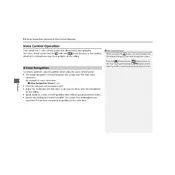
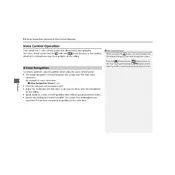
To connect your Acura MDX 2023 to Alexa, ensure your vehicle’s infotainment system is updated to the latest software version. Then, download the Acura Skill from the Alexa app. Open the app, go to 'Skills & Games,' search for 'Acura,' and enable the skill. Follow the instructions to link your Acura account and grant necessary permissions.
You can use Alexa in the Acura MDX 2023 for navigation, playing music, checking weather, setting reminders, and controlling smart home devices. For example, say "Alexa, play jazz music" or "Alexa, set the temperature to 72 degrees.”
If Alexa is not connecting, first ensure your smartphone and vehicle are both connected to the internet. Check if the Alexa app and AcuraLink app are updated. Restart your phone and vehicle's infotainment system. Re-link the Acura skill in the Alexa app if needed.
Yes, you can use Alexa to start your Acura MDX 2023 remotely if you have set up AcuraLink services. Use the command, "Alexa, ask AcuraLink to start my car." Ensure your AcuraLink subscription is active for this feature.
To update Alexa software in your Acura MDX 2023, connect your vehicle to a stable Wi-Fi connection. Go to the infotainment system's settings, then navigate to 'System Updates.' Follow the prompts to download and install any available updates.
Ensure you are speaking clearly and use specific commands. Check the microphone's position and see if there are any obstructions. Update the Alexa app if necessary and recalibrate voice recognition settings in the vehicle's infotainment system.
Improving Alexa's response time can be achieved by ensuring a strong internet connection. Connect to a reliable Wi-Fi or ensure your mobile data signal is strong. Reducing background noise and ensuring the vehicle's microphones are unobstructed helps as well.
You can customize Alexa’s voice and settings through the Alexa app on your smartphone. Open the app, go to 'Settings,' then select 'Device Settings' and choose your vehicle. From there, you can change the voice, language, and other preferences.
To disable Alexa, go to the infotainment system's settings and navigate to the 'Connected Services' or 'Voice Assistant' section. From there, you can turn off or mute Alexa. Alternatively, you can disable the Acura skill in the Alexa app.
Yes, Alexa can interact with a wide range of third-party apps. You can enable additional skills through the Alexa app under 'Skills & Games.' These skills allow Alexa to control compatible third-party services and devices.