Acura MDX AcuraLink The Next Generation 2016 Manual
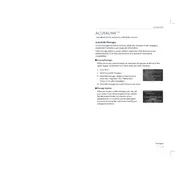
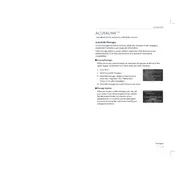
To connect your smartphone, ensure Bluetooth is enabled on your phone. On the MDX display, select 'Settings', then 'Bluetooth & Wi-Fi', and follow the prompts to pair your device.
First, try restarting the infotainment system by turning the vehicle off and on. If the issue persists, check for software updates or consult your owner's manual for troubleshooting steps.
Software updates for AcuraLink can be done via the system settings menu. Navigate to 'Settings', then 'System', and select 'Software Update'. Follow prompts if an update is available.
Yes, AcuraLink offers a 'Find My Car' feature that can be accessed through the mobile app, which shows the last known location of your vehicle.
To reset the AcuraLink system, press and hold the power button on the infotainment system for about 10 seconds until the system restarts.
AcuraLink allows remote start, lock/unlock, and vehicle status checks through its mobile app, providing enhanced convenience and security.
Ensure your mobile device has an internet connection and that the AcuraLink subscription is active. Restart the app and check for any app updates.
Regular maintenance is not required for AcuraLink itself, but keeping the app and system software updated ensures optimal performance.
Ensure your vehicle is in a location with clear sky visibility. Restart the infotainment system and check the settings to ensure GPS is enabled.
Linking your smartphone allows you to access features like navigation, music streaming, hands-free calls, and vehicle notifications, enhancing your driving experience.