Acura MDX AcuraLink Real-Time Weather 2013 Manual
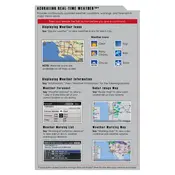
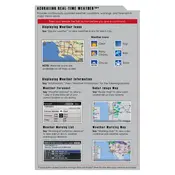
To access AcuraLink Real-Time Weather, press the "Info" button on your dashboard. Then, select "Weather" from the menu that appears.
Ensure your AcuraLink subscription is active and that your vehicle is in an area with good cellular coverage. Restart the system by turning the vehicle off and on again.
Yes, you can customize weather alerts through the AcuraLink app or the in-vehicle settings. Navigate to the weather settings and select your preferred alerts.
Software updates are typically downloaded automatically when your vehicle is connected to the internet. Ensure your system is set to receive updates via the settings menu.
Check your network connection and ensure that the GPS is functioning properly. Reset the system if necessary by holding down the power button for 10 seconds.
Yes, you can view weather forecasts for multiple locations by adding them in the AcuraLink settings menu under weather options.
To reset the system, navigate to the settings menu, select "System," and then choose "Factory Data Reset." Note that this will reset all settings.
You can expect current conditions, short-term forecasts, severe weather alerts, and radar images. This data is provided to help you plan your travels efficiently.
Ensure your GPS and internet connection are active and functioning. Regularly update your AcuraLink system to the latest software version for the best accuracy.
Check your vehicle's internet connection and GPS. If those are working, try refreshing the weather data by navigating to the weather menu and selecting "Refresh."