Acura MDX AcuraLink Real-Time Traffic 2012 Manual
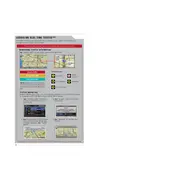
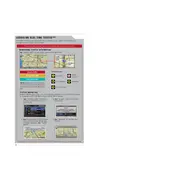
To activate AcuraLink Real-Time Traffic, press the "Menu" button on your navigation system, select "AcuraLink" and follow the on-screen prompts to activate the feature using your subscription details.
First, ensure that your subscription is active. If it is, try restarting the navigation system by turning off the car and restarting it. You can also check for any software updates via the Acura website or contact customer support.
Ensure your vehicle is in an area with good cellular reception. Check that the antenna is not obstructed and that the system's software is up to date. If problems persist, consult your dealership.
Yes, you can customize traffic alerts by accessing the "Traffic Settings" in the navigation menu and choosing which types of alerts you wish to receive, such as accidents or road closures.
Yes, once you have entered your destination, the system will automatically display traffic incidents on your planned route. You can view details by selecting the incident icons on the map.
AcuraLink Real-Time Traffic typically updates every few minutes, depending on the availability of data and your vehicle’s connectivity.
AcuraLink provides information on traffic congestion, accidents, road closures, and construction zones, allowing for better route planning.
To ensure your AcuraLink service remains active, regularly check your subscription status and renew it as needed. You can do this through the Acura website or by contacting customer service.
Yes, AcuraLink can automatically suggest alternate routes to avoid congestion. This feature can be enabled in the navigation settings under "Traffic Options." Ensure it's set to auto-reroute.
If your AcuraLink subscription has expired, visit the Acura website or contact Acura customer support to renew your service. Ensure your vehicle's VIN is handy for a streamlined process.