Acura MDX AcuraLink 2014 Manual
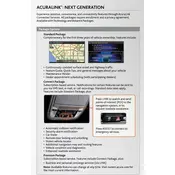
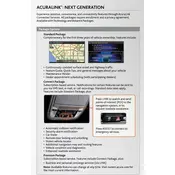
To connect your smartphone to the AcuraLink system, first ensure that Bluetooth is enabled on your phone. On the Acura MDX display, select 'Settings', then 'Bluetooth/Wi-Fi'. Choose 'Bluetooth Device List' and select 'Add Bluetooth Device'. Follow the prompts to pair your smartphone.
If the AcuraLink system is not responding, try performing a soft reset by turning off the vehicle, opening and closing the driver's door, and then restarting the vehicle. If the problem persists, check for system updates or consult your dealer.
To update the AcuraLink software, go to 'Settings' on the display, select 'System Updates', and follow the prompts to check for updates. Ensure your vehicle is parked and has an active Wi-Fi connection.
Some basic features of the AcuraLink system, such as Bluetooth connectivity, may be available without a subscription. However, advanced features like live traffic updates and remote access typically require a subscription.
First, ensure that your phone has a stable internet connection and that Bluetooth is enabled. Restart the AcuraLink app and your phone. If issues persist, try reinstalling the app or check for app updates.
Regularly check for software updates to ensure optimal performance. Keep the system's hardware clean and free from dust. If you encounter persistent issues, consult your Acura dealer.
Yes, the AcuraLink system supports voice commands. To activate, press the talk button on the steering wheel and follow the voice prompts to control navigation, make calls, and more.
If the navigation system shows incorrect locations, ensure that the GPS signal is unobstructed and that the map data is up to date. You can update map data through the 'System Updates' menu in settings.
To set up emergency assist features, ensure that your AcuraLink subscription is active. Access 'Settings' on the display, select 'AcuraLink', and configure the emergency assist options to your preference.
Ensure that notifications are enabled for the AcuraLink app in your phone's settings. Check that your phone is connected to the internet and that the app is running the latest version. Restart the app if necessary.