Acura MDX AcuraLink 2012 Manual
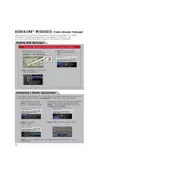
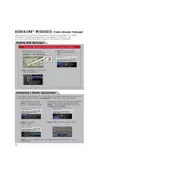
To connect your smartphone to the AcuraLink system, ensure your Bluetooth is turned on. Navigate to the AcuraLink menu on your vehicle's display, select 'Phone', then 'Bluetooth Device List', and follow the prompts to pair your phone.
If the navigation system is not responding, try resetting the system by turning off the vehicle and restarting it. If the problem persists, check for any software updates or consult your dealer.
To update the AcuraLink software, visit the Acura website to see if there are available updates for your vehicle. You can either download the update to a USB drive and install it in your vehicle or visit your local Acura dealer for assistance.
Ensure the microphone is not obstructed and that you are speaking clearly. If issues persist, check the system settings for voice recognition and consider resetting the system.
Check your phone's Bluetooth settings and ensure it is paired with the vehicle. Restart both your phone and the vehicle's infotainment system. If problems continue, consult the vehicle manual or a dealer.
Regularly check for software updates and ensure the system's hardware, like the display and controls, is clean and free of obstructions. Consult your vehicle's manual for specific maintenance tasks.
To reset the AcuraLink system, press and hold the power button until the system reboots. If this does not work, consult your vehicle's manual or dealership for further instructions.
Yes, AcuraLink can be used to locate nearby service stations. Use the navigation feature and search for 'Service Stations' or related keywords.
First, try restarting your vehicle. If errors continue, check for software updates or perform a system reset. If the issue persists, contact a certified Acura technician.
Access the settings menu on the AcuraLink display. From there, you can adjust settings related to audio, navigation, and connectivity according to your preferences.