Acura Integra Wireless Apple Carplay 2023 Manual
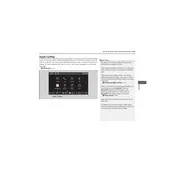
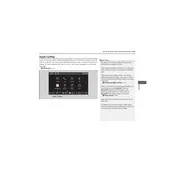
To connect your iPhone to the Acura Integra 2023 via Wireless Apple CarPlay, ensure your Bluetooth and Wi-Fi are enabled on your phone. Then, access the CarPlay settings on your vehicle's infotainment system and select your iPhone from the available devices. Follow the on-screen prompts to establish a connection.
If Wireless Apple CarPlay is not connecting, try restarting your iPhone and the vehicle's infotainment system. Ensure both devices have the latest software updates. If the issue persists, try forgetting the car from your iPhone's CarPlay settings and reconnecting.
To update the software, navigate to the settings menu on your Acura Integra's infotainment system. Check for available updates under the software update section. Follow the prompts to download and install any updates. Ensure your vehicle is parked and has a stable internet connection.
Yes, you can use Siri with Wireless Apple CarPlay in your Acura Integra 2023. Press and hold the voice command button on the steering wheel to activate Siri. You can then ask Siri to perform tasks such as sending messages, making calls, and navigating to destinations.
To troubleshoot audio issues, first check the volume levels on both your iPhone and the vehicle’s audio system. Ensure that the audio source on the infotainment system is set to CarPlay. If issues persist, try restarting your devices or reconnecting CarPlay.
To customize the app layout, go to Settings on your iPhone, select General, then CarPlay. Choose your Acura Integra from the list and tap Customize. You can then rearrange or remove apps from your CarPlay screen. Changes will reflect the next time you connect.
Yes, Wireless Apple CarPlay supports third-party navigation apps. You can use apps like Google Maps or Waze, provided they are installed on your iPhone. Select the desired app from the CarPlay interface to begin navigation.
If the infotainment system freezes, try restarting it by turning the vehicle off and then back on. You can also attempt a soft reset by pressing and holding the power button on the infotainment system. If problems continue, consult your Acura dealer.
To ensure optimal performance, regularly update your iPhone and vehicle software. Minimize interference by keeping other wireless devices away from the car’s infotainment system. Maintain a clear line of sight between your phone and the system.
Yes, you can play music from your iPhone using Wireless Apple CarPlay. Open the Music app or any compatible streaming app through the CarPlay interface and select the music you wish to play. Ensure your audio system is set to the correct input.