Acura Integra Integrated Dynamics System 9-In Display 2023 Manual
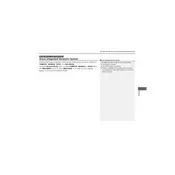
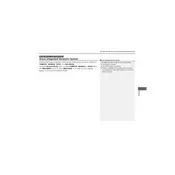
To pair your smartphone, enable Bluetooth on your device. On the 9-Inch Display, navigate to Settings > Connections > Bluetooth. Select "Pair New Device" and choose your phone from the list. Confirm the pairing code on both devices to complete the process.
If the display is unresponsive, try restarting the system by turning off the car and then turning it back on. If the problem persists, check for any software updates or consult the owner's manual for additional troubleshooting steps.
To update the software, connect to a Wi-Fi network and navigate to Settings > System > Software Update. Follow the prompts to check for and install any available updates. Ensure the vehicle is in park and the engine is running during the update.
Yes, you can customize the home screen by pressing and holding an app icon to move it or create shortcuts. You can also add widgets by accessing the customization options in the settings menu.
Use a microfiber cloth slightly dampened with water or a screen-safe cleaner. Gently wipe the screen in a circular motion. Avoid using abrasive materials or excessive moisture.
To reset the system, go to Settings > System > Reset > Factory Data Reset. Confirm the selection, and the system will reboot to its original settings. Note that this will erase all personal data and settings.
First, ensure that the GPS signal is unobstructed. Check for software updates and install them if available. If the issue continues, try resetting the navigation system through the settings menu.
Connect your phone to the car's USB port using a compatible cable. Follow the on-screen prompts to enable Apple CarPlay or Android Auto. Ensure that your device has the latest software updates for optimal compatibility.
Yes, to change the language, go to Settings > System > Language & Input. Select your preferred language from the list. The system will update the language settings accordingly.
Check if the volume is turned up and ensure the audio source is correctly selected. Inspect any connected devices and cables for issues. If there is still no sound, check the audio settings or consult the vehicle's manual for further troubleshooting.