Acura Integra Integrated Dynamics System 7-In Display 2023 Manual
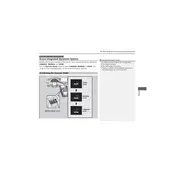
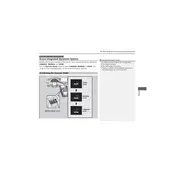
To customize the display settings, navigate to the Settings menu on the display screen. Select 'Display Settings' to adjust brightness, contrast, and theme preferences.
If the display screen freezes, perform a soft reset by pressing and holding the power button for about 10 seconds until the system restarts.
Yes, you can connect your smartphone via Bluetooth or USB to use navigation apps that are compatible with the display system.
Software updates can be performed by accessing the 'System Updates' section in the Settings menu. Ensure the vehicle is in a safe, stationary position and follow the on-screen instructions.
Check the vehicle's battery connections and fuses. If the issue persists, contact a certified Acura technician for further diagnosis.
To reset the system to factory settings, go to the Settings menu, select 'System', and choose 'Factory Data Reset'. Confirm your selection to initiate the reset.
Yes, you can adjust sound settings by accessing the 'Audio Settings' in the main menu. You can modify bass, treble, balance, and fader settings according to your preference.
Ensure that the GPS antenna is not obstructed. If the problem continues, try restarting the system or check with a service center for potential issues with the GPS module.
To pair a new device, enable Bluetooth on your device, then navigate to the 'Bluetooth Settings' on the display, and select 'Pair New Device'. Follow the on-screen prompts to complete the pairing process.
Yes, the system supports voice commands. Press the voice command button on the steering wheel and follow the prompts to control navigation, audio, and other compatible features.