Acura Integra Bluetooth HandsFreeLink 7-In Display 2023 Manual
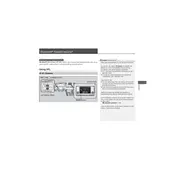
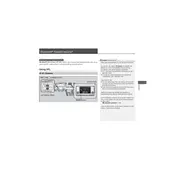
To pair your smartphone, ensure Bluetooth is enabled on your device. On the Integra's 7-In Display, navigate to 'Settings' > 'Connections' > 'Bluetooth'. Select 'Add Device', then choose your phone from the list. Confirm the pairing code displayed on both devices.
Ensure that Bluetooth is enabled on your phone and that it is set to connect automatically to known devices. Also, check if the phone is listed as a priority device in the HandsFreeLink settings.
On the 7-In Display, go to 'Settings' > 'Connections' > 'Bluetooth'. Select the device you want to delete, and choose the 'Delete' option to remove it from the HandsFreeLink system.
Ensure that you are speaking clearly and at a normal volume. Check if the microphone is not obstructed. It may also help to update the HandsFreeLink software if an update is available.
Yes, once your phone is paired with the HandsFreeLink, you can stream music via Bluetooth. Select the 'Media' option on the 7-In Display and choose your phone as the audio source.
Check the Acura website or contact your dealer for updates. Software updates can typically be performed via a USB drive or over-the-air if the vehicle is equipped with that capability.
The Acura Integra's HandsFreeLink system can store up to 6 different paired devices. However, only one device can be actively connected at a time.
Once your phone is paired and connected, a prompt may appear asking to transfer contacts. Allow the transfer on your phone. Alternatively, navigate to 'Phone Settings' on the display and select 'Import Contacts'.
Static can be caused by interference from other electronic devices or poor signal reception. Try moving to an area with better coverage and ensure other devices are not interfering.
To reset the HandsFreeLink to factory settings, navigate to 'Settings' > 'System' > 'Factory Data Reset' on the 7-In Display. Confirm the reset when prompted. Note that this will erase all paired devices and settings.