Acura ILX Tech Pandora Interface 2014 Manual
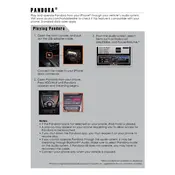
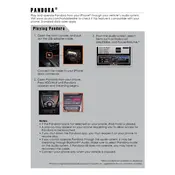
To connect your smartphone, ensure that Bluetooth is enabled on your phone. Navigate to the Bluetooth settings on the Acura interface, and select "Pair New Device." Follow the prompts on both your phone and the car's interface to complete the connection.
Ensure that your smartphone is connected via Bluetooth and the Pandora app is open on your phone. The app will not appear if it is not running or if there is no active Bluetooth connection.
Yes, you can use the steering wheel controls to skip tracks, adjust volume, and switch between stations while using Pandora.
Ensure your phone has a strong data connection, as streaming quality depends on it. You can also adjust the audio settings in the car's interface to enhance sound quality.
Check your smartphone for any connectivity issues or notifications that may require attention. Reconnect to the Bluetooth, and restart the Pandora app if necessary.
Updates for the Pandora app need to be done through your smartphone's app store. Ensure you have the latest version for optimal performance on the Acura interface.
Yes, the Acura ILX 2014 supports voice commands for controlling basic functions of Pandora, such as playing a station or skipping a track.
Interference may be caused by weak cell signals, other Bluetooth devices, or software conflicts. Try moving to an area with better reception or disconnecting other devices.
Ensure that Bluetooth is enabled on both your phone and the car. Restart the car's audio system and your phone. If issues persist, remove the device from the car's Bluetooth settings and pair it again.
The Acura ILX 2014 does not support saving Pandora stations directly to the car's system. However, you can quickly access them through your phone once the app is connected.