Acura ILX On Demand Multi-Use Display 2020 Manual
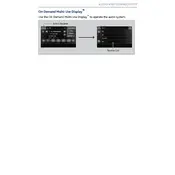
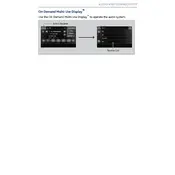
To reset the display, press and hold the power button for about 10 seconds until the system restarts. If the issue persists, consult your owner's manual or contact your dealer for further assistance.
Ensure the screen is clean and free of any obstructions. If it remains unresponsive, try resetting the system. If problems continue, there may be an issue requiring professional service.
Go to "Settings" on the display, select "Bluetooth," and ensure Bluetooth is enabled on your phone. Then select "Pair New Device" and follow the on-screen instructions to complete the pairing process.
First, ensure the navigation system's software is up to date. If it's still inaccurate, try resetting the system. For persistent issues, consult your dealer for a possible calibration or update.
Yes, you can customize the home screen layout by selecting "Settings," then "Home Screen Edit." From there, you can drag and drop icons to rearrange them according to your preference.
Connect your vehicle to a stable Wi-Fi network, then go to "Settings," select "System," and choose "Software Update" to check for and install any available updates.
To adjust the brightness, go to "Settings," then select "Display," and use the brightness slider to adjust the screen to your desired level.
First, check the volume settings and ensure there are no muted sources. If issues persist, verify all connections and consult the audio settings. A system reset may also resolve the problem.
Yes, you can reset the trip computer by accessing the trip computer screen and selecting the "Reset" option. You can choose to reset specific trip data or all data.
If the screen freezes, perform a soft reset by holding down the power button for about 10 seconds. If the issue persists, it might require a software update or professional service.