Acura ILX On Demand Multi-Use Display 2019 Manual
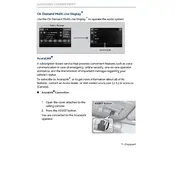
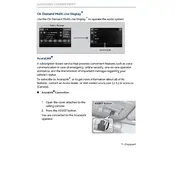
To connect your smartphone, ensure Bluetooth is enabled on your phone. On the display, select 'Settings', then 'Bluetooth'. Choose 'Add Bluetooth Device' and select your phone from the list. Follow the prompt to pair the devices.
If the screen freezes, try restarting the system. Turn off the ignition and open the driver’s door. Wait a few minutes before closing the door and turning the ignition back on. If the problem persists, consult your dealer.
To update navigation maps, visit the Acura Navigation Center website. Download the latest map updates to a USB drive, then plug it into the vehicle's USB port and follow the on-screen instructions.
To adjust navigation prompt volume, go to 'Settings' on the display, select 'Sound', then 'Navigation Volume'. Use the slider to adjust the volume to your preference.
Yes, you can customize the home screen layout. Tap and hold an icon on the home screen, then drag it to your desired location. You can also add or remove shortcuts by accessing the 'Customize' option.
Check that your phone's Bluetooth is enabled and that it is set to connect automatically. If issues persist, delete the existing profile from both the phone and the vehicle, then pair them again.
To reset the display, go to 'Settings', select 'System', then 'Factory Data Reset'. Confirm your selection, and the system will return to original factory settings. Note that this will erase all personal data.
Use a soft, lint-free cloth to gently wipe the screen. Avoid using abrasive materials or chemical cleaners that can damage the screen. A slightly damp cloth with water is often sufficient.
To switch modes, go to 'Settings', select 'Display', then choose either 'Day Mode', 'Night Mode', or 'Auto', which adjusts based on external lighting conditions.
First, check that the volume is not muted and that the correct audio source is selected. If the issue continues, inspect the fuses related to the audio system. Consult your owner's manual for fuse locations.