Acura ILX On Demand Multi-Use Display 2016 Manual
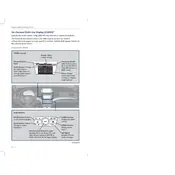
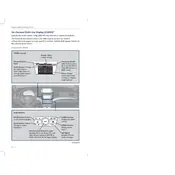
To reset the On Demand Multi-Use Display, press and hold the power button for about 10 seconds until the system restarts.
Screen freezing can be caused by software glitches or a temporary system overload. Try restarting the display by turning the car off and on, or resetting the system.
To update the navigation system, visit the official Acura website to download the latest map updates onto a USB drive, then insert the USB into the vehicle's port and follow the on-screen instructions.
Yes, you can connect your smartphone via Bluetooth or use a USB cable for direct connection to access certain apps and features on the display.
If experiencing unstable Bluetooth connections, try removing the pairing on both the phone and the car, then re-pair them. Ensure no other devices are interfering with the connection.
To adjust the brightness, go to the display settings menu, select 'Brightness', and use the slider to adjust to your preferred level.
If the backup camera feed is not displaying, check if the camera lens is clean and ensure the vehicle is in reverse. If the issue persists, a system reset may be required.
To perform a factory reset, go to the system settings menu, select 'Factory Data Reset', and confirm your selection. This will erase all personal data and restore default settings.
For audio issues, first check the volume settings and ensure the audio source is correctly selected. If problems persist, reset the audio system through the settings menu.
To customize the home screen layout, go to the display settings, select 'Home Screen Edit', and drag and drop icons to rearrange according to your preference.