Acura ILX Base & Premium Pandora Compatibility 2013 Manual
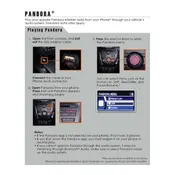
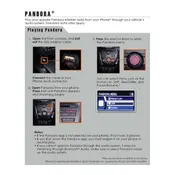
To connect your smartphone to the Acura ILX 2013 for Pandora, ensure Bluetooth is enabled on your phone. Pair your phone with the vehicle's Bluetooth system via the audio interface by selecting 'Phone' and following the pairing instructions. Once connected, open the Pandora app on your smartphone and select Pandora from the vehicle's audio source options.
If Pandora is not playing, check that your phone is properly connected via Bluetooth. Ensure the Pandora app is open on your phone and is playing music. Also, check the vehicle's audio source settings to confirm Pandora is selected. Restarting both your phone and the vehicle's audio system can resolve connectivity issues.
To improve Pandora streaming quality, ensure you have a strong cellular or Wi-Fi connection on your smartphone. You can also adjust the audio quality settings within the Pandora app to 'High' for better sound, though it may use more data.
Yes, you can control Pandora playback using the steering wheel controls on the Acura ILX 2013. Use the volume buttons to adjust sound and the track buttons to skip songs.
When you receive a call, the Acura ILX 2013's Bluetooth system prioritizes the phone function, pausing Pandora. Once the call is ended, Pandora should automatically resume playback.
To update the Pandora app, visit the App Store (iOS) or Google Play Store (Android) on your smartphone. Search for Pandora and tap 'Update' if an update is available. Keeping the app updated ensures compatibility and access to new features.
While the Acura ILX 2013 requires an internet connection for streaming Pandora, you can use Pandora's offline mode if you have a Pandora Plus or Premium subscription. Download stations on your phone when you have internet access, and they will be available offline.
The Acura ILX 2013's voice command system does not natively support Pandora-specific commands. However, you can use general voice commands for media control, such as 'next track' and 'pause,' if your phone's assistant supports it.
If Pandora frequently disconnects, ensure your phone's Bluetooth is stable and not switching between devices. Check for any interference or obstructions between the phone and the car. Restarting your phone and the car's audio system can also help.
To delete a Pandora station, you must use the Pandora app on your smartphone. Open the app, navigate to 'My Stations,' find the station you wish to delete, and select 'Delete Station.' Changes will sync next time you connect your phone to the car.