Acura ILX Audio Operation 2020 Manual
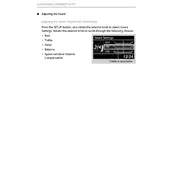
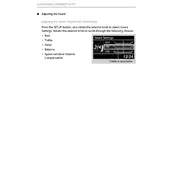
To pair your smartphone with the Acura ILX 2020 audio system, ensure your phone's Bluetooth is turned on. Navigate to the audio system's 'Settings' menu, select 'Bluetooth', and then 'Pair New Device'. Follow on-screen instructions to complete the pairing process.
First, check if your USB device is compatible with the system. Ensure it's formatted in FAT32 or NTFS. Try another USB port or cable, and make sure the audio files are in a supported format like MP3 or WMA.
To reset the audio system, press and hold the power button for about 5 seconds until the system reboots. If issues persist, disconnect the vehicle's battery for a few minutes, then reconnect.
Check if the audio system is muted or if the volume is too low. Verify the source is correctly selected and functioning. Examine speaker connections if applicable, and ensure that the balance and fader settings are correctly adjusted.
Visit the official Acura website to check for available updates. Download the update to a USB drive, then insert the drive into your vehicle's USB port. Follow the on-screen instructions to install the update.
While multiple devices can be paired, only one can be actively connected for audio playback at a time. You can switch between devices via the system's Bluetooth menu.
Navigate to the 'Sound' settings within the audio system menu. There, you can adjust bass, treble, balance, and fader settings to your preference.
Check the fuse associated with the radio. Ensure the antenna is connected and not damaged. If the issue persists, there may be a wiring problem or a fault in the radio unit itself, requiring professional assistance.
Access the audio system settings and look for the 'Speed Volume Compensation' option. You can adjust the sensitivity level or turn it off completely from this menu.
The 'Error' message may appear if the CD is damaged or dirty. Ensure the CD is clean and free from scratches. Verify the disc format is compatible with the system. If the issue continues, there may be a problem with the CD player itself.