Acura ILX Audio Connections 2013 Manual
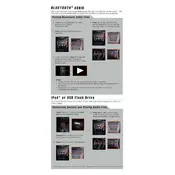
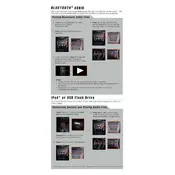
To connect your smartphone via Bluetooth, first ensure Bluetooth is enabled on your device. Then, go to the Acura ILX's audio system menu, select 'Bluetooth Settings', and choose 'Add a New Device'. Your vehicle will search for nearby devices. Select your phone from the list and confirm the pairing on both your phone and the car's system.
If your Bluetooth connection keeps dropping, try restarting both your phone and the car's audio system. Ensure your phone's software is up to date and that there are no other devices interfering with the connection. If the problem persists, try deleting the device from the Acura's Bluetooth settings and re-pairing it.
Yes, you can play music from a USB drive. Insert the drive into the USB port located in the center console. Use the audio system's interface to select the USB source, and navigate through your folders and files using the dashboard controls. Ensure your music files are in a compatible format such as MP3 or WMA.
The 2013 Acura ILX audio system supports a variety of audio formats, including MP3, WMA, and AAC. Ensure your files are saved in one of these formats for optimal compatibility when playing from USB or other media sources.
If the USB port is not recognizing your device, first check that the cable and port are clean and undamaged. Try using a different cable or USB device to rule out the possibility of a faulty device. Ensure that your USB device is formatted correctly and contains compatible audio files. Restart the car's audio system if necessary.
To perform a factory reset on the audio system, access the system settings from the main menu. Navigate to 'System Settings' or 'Audio Settings', and look for the 'Factory Reset' option. Confirm the reset when prompted. This will erase all stored settings, including paired Bluetooth devices and radio presets.
Yes, the 2013 Acura ILX is equipped with an auxiliary input jack located in the center console. To use it, connect an auxiliary cable from your audio device to the jack, then select 'AUX' as the audio source from the car's audio system to play music from your device.
If the radio is not receiving stations, check that the antenna is properly connected and not damaged. Verify that the radio is set to the correct frequency band (AM/FM). Perform a scan to search for available stations. If the issue persists, consult the vehicle's manual or a professional technician.
To update the navigation and audio system software, visit the Acura owner's website to check for available updates. Download the update to a USB drive, insert the drive into the car's USB port, and follow the on-screen instructions to complete the update process. Ensure your vehicle is parked and the engine is running during the update.
Static noise from the speakers can be caused by interference or a loose connection. Check all speaker and audio connections for tightness and damage. Ensure that there are no electronic devices causing interference nearby. If the issue continues, inspect the speakers for damage or consult a professional technician.