Acura ILX Apple CarPlay Integration 2020 Manual
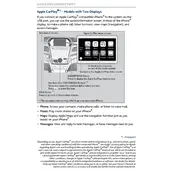
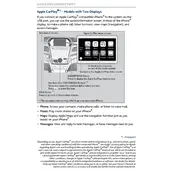
To connect your iPhone to Apple CarPlay, use an Apple-approved Lightning cable to plug your iPhone into the USB port labeled with the CarPlay icon. Then, on your car's multimedia screen, select Apple CarPlay to begin the connection process.
Check that your iPhone is running the latest iOS version and that your Lightning cable is functional. Ensure that CarPlay is enabled on your iPhone by navigating to Settings > General > CarPlay. Restart your iPhone and the car's infotainment system if necessary.
The 2020 Acura ILX does not support wireless Apple CarPlay. You need to connect your iPhone using a Lightning cable.
Apple CarPlay updates are part of iOS updates on your iPhone. Ensure your iPhone is updated to the latest iOS version to have the latest CarPlay features.
If your iPhone is not charging, try using a different Apple-approved Lightning cable or check the USB port for any debris. Ensure that the USB port is functioning correctly and is not damaged.
To customize CarPlay, go to Settings > General > CarPlay on your iPhone, select your car, and then drag and drop apps to rearrange them. You can also hide apps by tapping the minus sign next to them.
Apple CarPlay supports a variety of applications such as Maps, Phone, Messages, Music, Podcasts, and third-party apps like Spotify, WhatsApp, and Audible.
To activate Siri, press and hold the voice command button on the steering wheel of your Acura ILX. You can also say "Hey Siri" if the feature is enabled on your iPhone.
Yes, Google Maps is compatible with Apple CarPlay. Ensure it is installed on your iPhone, and it will appear as an option on the CarPlay interface.
Ensure the apps are installed and updated on your iPhone. Check CarPlay settings on your iPhone to see if the apps are enabled. Restart your iPhone and reconnect it to your car.