Acura ILX Apple CarPlay Integration 2019 Manual
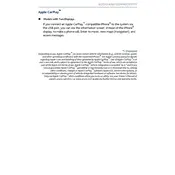
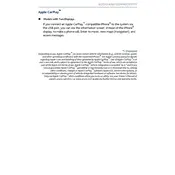
To connect your iPhone to Apple CarPlay in the 2019 Acura ILX, use a certified Lightning-to-USB cable to connect your iPhone to the USB port. Then, select 'Apple CarPlay' on the display screen.
Ensure that your iPhone is updated to the latest iOS version and that you are using a certified Lightning cable. Also, check that Apple CarPlay is enabled on your iPhone under Settings > General > CarPlay.
Yes, you can use Apple Maps with Apple CarPlay on the Acura ILX. Simply tap on the Maps icon in the CarPlay interface to start using it for navigation.
To customize the CarPlay home screen, go to Settings on your iPhone, select General, then CarPlay. Choose your car and customize the apps using drag and drop on the CarPlay screen.
Compatible audio apps include Apple Music, Spotify, Pandora, Amazon Music, and more. Any CarPlay-supported apps installed on your iPhone will appear on the CarPlay interface.
Ensure that you are using a high-quality, certified Lightning cable. Check the USB port for any debris and try connecting to a different port if available.
To make phone calls, tap the Phone icon on the CarPlay screen and use the interface to select contacts, or use Siri by pressing and holding the voice command button on the steering wheel.
Yes, you can use Siri with Apple CarPlay by pressing and holding the voice command button on the steering wheel, or by saying "Hey Siri" if enabled on your iPhone.
Check for iOS updates on your iPhone and ensure a stable connection with a certified Lightning cable. If the issue persists, try restarting your iPhone and the car’s infotainment system.
Yes, you can use third-party navigation apps such as Google Maps and Waze with Apple CarPlay. Install the app on your iPhone, and it will appear in the CarPlay interface.