Acura ILX Android Auto Integration 2022 Manual
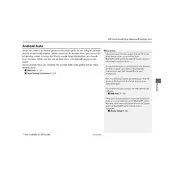
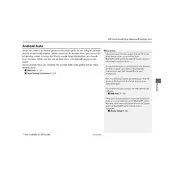
To connect your Android phone, ensure your phone is running Android 5.0 (Lollipop) or higher. Use a high-quality USB cable to connect your phone to the USB port in the Acura ILX. Follow the on-screen prompts on your infotainment system to enable Android Auto.
Ensure your phone is properly connected via USB. Check that Android Auto is enabled on your phone and that you have the latest version of the Android Auto app. Also, verify that your car’s infotainment system software is up-to-date.
The Acura ILX 2022 supports wired Android Auto. Ensure your device is connected using a USB cable to access Android Auto features.
Compatible apps include Google Maps, Waze, Spotify, WhatsApp, Google Play Music, and many more. Check the Google Play Store for apps that support Android Auto.
Ensure the volume on both your phone and the car's audio system is turned up. Check the audio settings in Android Auto and confirm that media is playing through the car speakers. Try disconnecting and reconnecting your phone.
Check the USB cable for damage and consider using an original or high-quality cable. Ensure your phone's battery optimization settings are not affecting Android Auto and make sure both your phone and infotainment system are updated.
Android Auto updates are managed through your smartphone. Make sure auto-updates are enabled in the Google Play Store to receive the latest version. For your car's infotainment system, check with your dealer for any available updates.
Yes, Google Assistant can be used with Android Auto in the Acura ILX 2022. You can activate it using the voice command button on your steering wheel or by saying "Hey Google" if your phone supports voice activation.
Customizing the Android Auto home screen is done through the Android Auto app on your phone. You can rearrange apps by going to the app settings and selecting the 'Customize launcher' option.
Try disconnecting and reconnecting your phone. Restart both your phone and the car's infotainment system. Ensure all apps and the car’s system software are updated to the latest versions.