Acura ILX AcuraLink Next Generation 2018 Manual
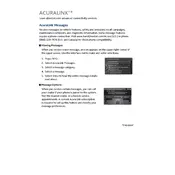
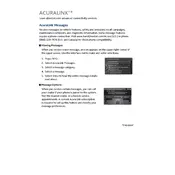
To connect your smartphone to AcuraLink, ensure Bluetooth is enabled on your phone. Select 'Settings' on the display, then 'Bluetooth/Wi-Fi', and follow the prompts to pair your device.
First, ensure your app is up-to-date. Try restarting your phone and the app. If the issue persists, reinstall the app or contact Acura support for further assistance.
To update AcuraLink, go to 'Settings', select 'System Updates', and follow the on-screen instructions. Ensure your vehicle is parked in a well-ventilated area with a stable internet connection.
Check if the GPS signal is obstructed or if there are any updates available for the navigation maps. You can also reset the system by turning the vehicle off and on again.
Ensure the vehicle is in an area with good cellular reception. Check the AcuraLink app's settings for any misconfigurations. If issues persist, consult the user manual or contact Acura support.
Regularly check for software updates and ensure all app permissions are correctly set on your smartphone. Keep the display screen clean and free from dust or smudges.
To reset the system, navigate to 'Settings', select 'System', then 'Factory Data Reset'. Note that this will erase all data and settings, returning the system to factory defaults.
Check your phone's Bluetooth connection and verify that the AcuraLink app has the necessary permissions. If the problem continues, restart your phone and vehicle.
Yes, you can use voice commands to control various features within the AcuraLink system. Press the voice command button on your steering wheel and speak your command clearly.
Go to 'Settings' on the AcuraLink display, select 'System Updates', and follow any prompts to install available updates. Ensure your vehicle is connected to Wi-Fi.