Acura ILX AcuraLink 2021 Manual
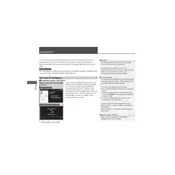
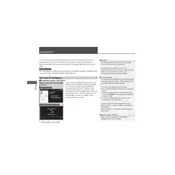
To connect your smartphone to the AcuraLink system, first ensure that Bluetooth is enabled on your phone. Then, on the vehicle's display screen, go to 'Settings', select 'Bluetooth & Wi-Fi', and then 'Bluetooth Device List'. Choose 'Add Bluetooth Device' and follow the prompts to pair your phone.
If the AcuraLink app is not responding, try restarting the app or your smartphone. Ensure that your phone's operating system and the AcuraLink app are both updated to the latest versions. If the issue persists, try reinstalling the app or contact Acura customer support for further assistance.
To update the navigation system maps, visit the Acura Navigation Center website to purchase the latest map update. Once you have the update, follow the provided instructions to install it via a USB drive or directly through AcuraLink, if available.
Regularly check for software updates for both the AcuraLink system and the mobile app. Keeping these updated ensures optimal performance. Additionally, ensure your vehicle's head unit is free from dust and debris, and that your smartphone's Bluetooth and data connections are stable.
To use the remote start feature, open the AcuraLink app on your smartphone, log in, and select the 'Start Engine' command. Your vehicle will start remotely, and the climate control system will adjust to the last settings used.
If voice commands are not recognized, ensure the microphone is not obstructed and that you are speaking clearly. Check if the voice command feature is enabled in the settings. If issues persist, perform a system reset or consult your owner's manual for troubleshooting steps.
Yes, you can schedule maintenance appointments through the AcuraLink app. Navigate to the 'Service' section, select 'Schedule Appointment', and follow the prompts to book a service at your preferred Acura dealership.
To customize display settings, go to 'Settings' on the main screen, select 'Display', and choose from options like brightness, contrast, and theme. Adjust these settings to your preference for optimal visibility and usability.
If you encounter a connectivity error, check your smartphone’s data connection and Bluetooth settings. Restart both your phone and the vehicle's infotainment system. If the problem continues, perform a system reset or consult a technician at an Acura dealership.
To protect your driving data, regularly update the AcuraLink app and system software to the latest versions. Use strong, unique passwords for your AcuraLink account and enable two-factor authentication if available. Be cautious about sharing access to your vehicle’s connected services.