Acer Vero V7 V287K Quick Start Guide
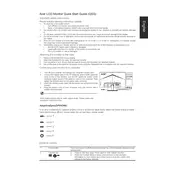
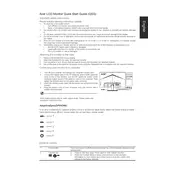
To adjust the screen resolution, go to your computer's display settings. Right-click on the desktop and select 'Display settings'. Under 'Resolution', choose the desired resolution that matches the Acer Vero V7 V287K's capabilities (3840 x 2160 recommended).
First, check that the power cable is securely connected to both the monitor and a working power outlet. Ensure that the power button on the monitor is pressed. If the monitor remains off, try using a different power cable or outlet.
Turn off the monitor and unplug it. Use a microfiber cloth slightly dampened with water or a screen cleaning solution. Gently wipe the screen in a circular motion to avoid streaks. Avoid using paper towels or abrasive cleaners.
Yes, the Acer Vero V7 V287K Monitor is VESA mount compatible. You'll need a VESA-compatible wall mount bracket with a 100x100mm configuration. Follow the installation instructions provided with the mount kit.
For photo editing, use the monitor's 'sRGB' mode or manually adjust the color settings to 6500K for a balanced color temperature. You may also use calibration tools for more precise adjustments to suit your workflow.
Visit the Acer support website and download the latest firmware for the Vero V7 V287K. Follow the instructions provided, which typically involve connecting the monitor to a computer via USB and running the firmware update tool.
Ensure the monitor's volume is not muted and is turned up. Check the audio output settings on your computer to confirm the monitor is selected as the audio device. Verify the audio cable is securely connected if using an analog connection.
Ensure the video cable is securely connected to both the monitor and the computer. Check that the correct input source is selected on the monitor. Try using a different cable or port to rule out a faulty connection.
Enable the monitor's 'Blue Light Filter' or 'Low Blue Light' mode to reduce eye strain. Adjust the brightness to a comfortable level and take regular breaks using the 20-20-20 rule: every 20 minutes, look at something 20 feet away for 20 seconds.
Yes, you can connect a gaming console to the Acer Vero V7 V287K Monitor using an HDMI cable. Ensure the console's output resolution is set within the monitor's supported range for the best display performance.