Acer Vero V7 V247YU Quick Start Guide
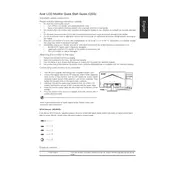
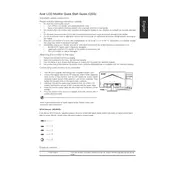
To adjust the brightness, press the Menu button on your monitor, navigate to the Brightness setting using the arrow keys, and use the adjustment buttons to increase or decrease the brightness level.
First, ensure that all cables are securely connected. Check the power indicator light; if it's off, make sure the monitor is powered on. If the issue persists, try connecting the monitor to another device to rule out a faulty graphics card or cable.
Access the monitor's on-screen display (OSD) menu by pressing the Menu button. Navigate to the Reset option and select it to restore factory settings.
Yes, the Acer Vero V7 V247YU is VESA mount compatible. You'll need a VESA-compatible wall mount bracket to securely mount the monitor on a wall.
Flickering can be caused by a loose video cable, incorrect refresh rate settings, or electromagnetic interference. Check the cable connections, ensure the refresh rate is set to match the monitor's specifications, and move any electronic devices away from the monitor.
Press the Input button on the monitor to cycle through available input sources. Alternatively, you can use the OSD menu to select the desired input manually.
For gaming, set the monitor to its native resolution and refresh rate. Enable gaming mode from the OSD menu if available, and adjust the response time settings to minimize input lag.
Use the Color Settings in the OSD menu to adjust color balance. You can also use calibration tools or software for more precise color correction.
Enable the Blue Light Filter or Low Blue Light mode from the OSD menu to reduce eye strain. Adjust the monitor's brightness and contrast to comfortable levels, and take regular breaks from the screen.
Turn off the monitor and unplug it. Use a soft, lint-free cloth slightly dampened with water or a screen cleaner. Gently wipe the screen and avoid applying too much pressure.