Acer Vero V7 V247Y Quick Start Guide
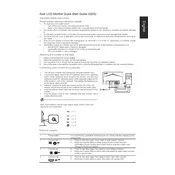
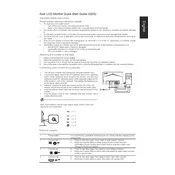
To adjust the brightness, press the Menu button on your monitor. Use the arrow buttons to navigate to the 'Brightness' option and adjust it according to your preference.
First, ensure that all cables are securely connected. Check that the monitor is turned on and the correct input source is selected. If the issue persists, try connecting the monitor to a different computer to rule out a faulty graphics card.
Yes, the Acer Vero V7 V247Y monitor is VESA mount compatible. You will need a VESA mount kit to attach it to a wall.
To reset the monitor to factory settings, press the Menu button, navigate to 'Reset', and confirm your selection. This will restore all settings to their default values.
For optimal display settings, set the resolution to 1920x1080 at 60Hz, and adjust brightness and contrast to suit your lighting conditions.
Connect external speakers to the monitor by plugging them into the audio-out port located at the back of the monitor. Ensure that the monitor's audio settings are configured to output sound to external speakers.
Flickering can be caused by a loose cable, incorrect refresh rate settings, or interference from other electronic devices. Check your cables, ensure the refresh rate is set to 60Hz, and remove any nearby electronic devices that could cause interference.
To clean the screen, use a microfiber cloth slightly dampened with water or a screen cleaner. Avoid using paper towels, rough fabrics, or any chemical cleaning agents.
First, check the cable connections to ensure they are secure. Navigate to the monitor's settings menu and select 'Color' to adjust the color balance. If the issue persists, try using a different cable or connecting to another device.
Visit the Acer support website and download the latest firmware for your monitor model. Follow the instructions provided to install the firmware update using a USB drive.