Acer SA0 SA240Y B Quick Start Guide
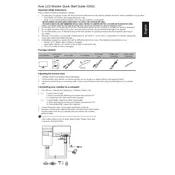
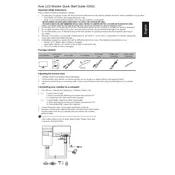
To adjust brightness and contrast, press the menu button on your monitor to access the On-Screen Display (OSD). Navigate to the 'Picture' settings using the arrow buttons, then adjust the 'Brightness' and 'Contrast' settings as needed.
First, check that the power cable is securely connected and the monitor is turned on. Then, ensure that the video cable is properly connected to both the monitor and the computer. Confirm the correct input source is selected in the monitor's OSD menu.
To clean the screen, power off the monitor and unplug it. Use a soft, lint-free cloth dampened with water or a screen cleaner. Avoid using alcohol or ammonia-based cleaners, as they can damage the screen.
Yes, the Acer SA0 SA240Y B monitor is VESA mount compatible. Ensure that you have the correct VESA mounting kit and follow the instructions provided with the kit for safe wall mounting.
The recommended resolution for the Acer SA0 SA240Y B monitor is 1920 x 1080 at a refresh rate of 60Hz for optimal performance and image quality.
The Acer SA0 SA240Y B monitor does not have built-in speakers. To use external speakers, connect them directly to your computer's audio output.
A 'No Signal' message typically indicates that the monitor is not receiving a video signal. Check the video cable connections and ensure that the correct input source is selected on the monitor's OSD. Restart your computer to refresh the video signal.
To enable the blue light filter, access the monitor's OSD menu, navigate to the 'Picture' settings, and look for the 'Blue Light' option. Adjust the setting to reduce blue light emission as per your preference.
Check that the video cable is securely connected and not damaged. Ensure that the monitor is set to the recommended resolution and refresh rate. If the problem persists, try using a different video cable or connecting to another computer to isolate the issue.
To reset the monitor to factory settings, press the menu button to access the OSD, navigate to the 'Settings' menu, and select the 'Reset' option. Confirm the reset to restore default settings.