Acer Nitro XV2 XV322QUP Quick Start Guide
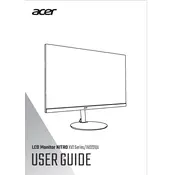
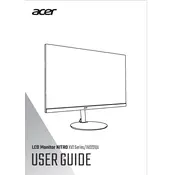
To enable FreeSync, go to the monitor's OSD (On-Screen Display) menu, navigate to the 'Gaming' section, and toggle the 'FreeSync' option to 'On'. Ensure that your graphics card supports FreeSync and that it is enabled in your graphics card settings.
The Acer Nitro XV322QUP supports a refresh rate of up to 144Hz, which is ideal for smooth gaming. You can set the refresh rate in your operating system's display settings or through your graphics card control panel.
Use the monitor's OSD menu to adjust the color settings manually. You can also use third-party calibration tools or software to achieve more precise color accuracy. Consider using a colorimeter for professional results.
First, check if the monitor is powered on and the correct input source is selected. Ensure that the cable connections are secure. Try using a different cable or port. If the issue persists, test the monitor with another device to rule out issues with your original device.
Yes, the Acer Nitro XV322QUP is VESA mount compatible. You will need a VESA-compatible wall mount with the dimensions 100x100mm. Ensure that the mount can support the monitor's weight.
The Acer Nitro XV322QUP comes with an ergonomic stand that allows for height adjustment. Simply hold the monitor's sides and gently lift or lower it to the desired height.
Ensure that FreeSync is enabled to reduce screen tearing. Additionally, check if your game settings allow for V-Sync and enable it. Adjusting the frame rate settings in your graphics card may also help.
To clean the screen, turn off the monitor and unplug it. Use a soft, lint-free microfiber cloth lightly dampened with water or a screen cleaning solution. Gently wipe the screen in circular motions. Avoid using paper towels or any abrasive materials.
The native resolution of the Acer Nitro XV322QUP is 2560x1440 (WQHD). For optimal display quality, set your computer's display settings to this resolution.
Visit Acer's official support website to check for any available firmware updates for the Nitro XV322QUP. Follow the provided instructions carefully, which typically involve downloading the update file and using a USB stick to apply it via the monitor's USB port.