Acer Nitro XV2 XV322QKV Quick Start Guide
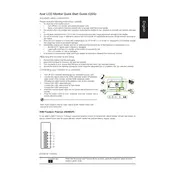
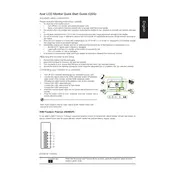
To enable HDR on your Acer Nitro XV2 XV322QKV monitor, ensure that your content source supports HDR. Then, access the monitor's on-screen display (OSD) menu, navigate to the Picture settings, and enable the HDR option.
The Acer Nitro XV2 XV322QKV supports up to a 144Hz refresh rate, which is recommended for smooth gaming experiences. You can adjust this setting in your graphics card's control panel.
Check the power connection and ensure the monitor is turned on. Verify that the video cable is securely connected to both the monitor and the computer. Try using a different cable or port, and make sure your computer is not in sleep mode.
Check the color settings in the monitor's OSD menu and reset them to default. Ensure that your graphics driver is up-to-date. If the issue persists, try using a different cable or testing the monitor with another computer.
To adjust the screen resolution, go to your computer's display settings. For Windows, right-click on the desktop and select 'Display settings'. Choose the recommended resolution for optimal display performance.
Yes, the Acer Nitro XV2 XV322QKV is VESA mount compatible. You will need a VESA 100x100mm mounting kit to securely attach the monitor to a wall mount.
Enable the Blue Light Shield feature in the monitor's OSD menu to reduce blue light emission. Adjust the brightness and contrast to comfortable levels, and take regular breaks to minimize eye strain.
Use the audio-out port located at the back of the monitor to connect external speakers. Ensure that the audio settings on your computer are configured to output sound through the monitor.
Ensure that your video cable is securely connected and undamaged. Check your graphics card drivers and update them if necessary. Also, try setting the monitor to a lower refresh rate to see if that resolves the issue.
Turn off the monitor and unplug it. Use a soft, lint-free cloth slightly dampened with water or a screen-cleaning solution. Gently wipe the screen without applying too much pressure. Avoid using paper towels or abrasive materials.