Acer Nitro XV2 XV272UZ Quick Start Guide
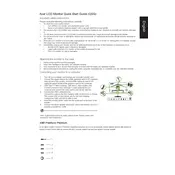
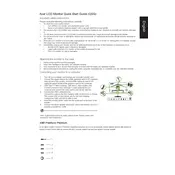
To adjust the refresh rate on your Acer Nitro XV272UZ, open your computer's display settings. Under 'Advanced display settings', select the monitor and choose the desired refresh rate from the dropdown menu. Ensure your graphics card supports the selected refresh rate.
First, check all cable connections to ensure they are secure. Try using a different cable or port. Verify that the monitor is powered on and the correct input source is selected. If the issue persists, test the monitor with another device to isolate the problem.
To enable HDR, ensure your computer's operating system and graphics card support HDR. Go to the display settings, and under 'Windows HD Color settings', turn on HDR. Adjust picture settings on the monitor's on-screen display menu if necessary.
For optimal picture quality, set the monitor to sRGB mode in the color settings. Adjust brightness and contrast according to your environment. Fine-tune color temperature to 'Warm' or 'User' mode based on personal preference.
To perform a factory reset, press the monitor's menu button to access the on-screen display. Navigate to 'Settings', then 'Reset', and confirm the action. The monitor will revert to its original factory settings.
Flickering can be caused by an incorrect refresh rate, faulty cables, or outdated drivers. Confirm the refresh rate matches the monitor's specifications, replace the cables, and update your graphics drivers. If the issue persists, test the monitor with a different device.
To clean the monitor, turn it off and unplug it. Use a microfiber cloth slightly dampened with water or a screen cleaning solution. Gently wipe the screen to remove dust and smudges. Avoid using paper towels, rough fabrics, or harsh chemicals.
Yes, the Acer Nitro XV272UZ is compatible with VESA mount systems. Use a VESA mount bracket that fits the monitor's mounting holes (100x100 mm) and follow the manufacturer's instructions for installation.
Enable the blue light filter mode through the monitor's settings to reduce eye strain. Adjust brightness and contrast to comfortable levels, and take regular breaks using the 20-20-20 rule: every 20 minutes, look at something 20 feet away for 20 seconds.
Ensure the USB upstream cable is connected from the monitor to the computer. Check the USB ports for any debris or damage. Update your computer's USB drivers, and try connecting a different device to confirm functionality.