Acer Nitro XV2 XV252Q LV Quick Start Guide
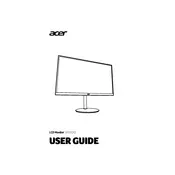
Pages
116
Year
2022
Language(s)
 ar
ar
 en
en
 fr
fr
 ro
ro
 sl
sl
 sp
sp
 zh
zh
 nl
nl
Share
of 116
of 116