Acer Nitro XV2 XV252Q F Quick Start Guide
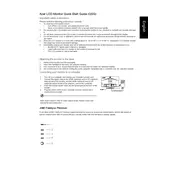
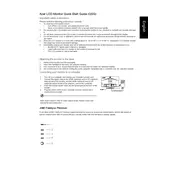
To enable 240Hz refresh rate, ensure you have a compatible graphics card and use a DisplayPort connection. Go to your computer's display settings, select the monitor, and choose 240Hz from the refresh rate dropdown menu.
Check if the monitor is properly connected to the power source and the computer. Ensure the correct input source is selected using the monitor's on-screen display (OSD) menu. Also, verify that the graphics card drivers are up to date.
Access the monitor's OSD menu by pressing the menu button. Navigate to the color settings section where you can adjust the brightness, contrast, and color temperature to suit your preferences.
Yes, the Acer Nitro XV252Q F is VESA mount compatible. You will need a VESA mounting kit (100x100mm) to securely attach the monitor to a wall mount.
Turn off the monitor and unplug it from the power source. Use a microfiber cloth slightly dampened with water or a screen cleaner specifically designed for monitors. Gently wipe the screen to remove dust and smudges.
Open the monitor's OSD menu by pressing the menu button. Navigate to the 'Settings' or 'System' section and select 'Reset' to restore factory settings. Confirm the action when prompted.
Flickering can be caused by incorrect refresh rate settings, loose cables, or outdated graphics drivers. Ensure the refresh rate is set to 240Hz, check all cable connections, and update your graphics drivers to the latest version.
Yes, the Acer Nitro XV252Q F monitor can be used for console gaming. Connect your gaming console using an HDMI cable, and ensure the input source is set to HDMI in the monitor's OSD menu.
Ensure both monitors are connected to your computer using DisplayPort or HDMI. In your computer's display settings, select 'Extend' to use the monitors as separate displays. Arrange the monitors in the settings to match your physical setup.
Check Acer's official website for the latest firmware updates for your monitor model. Download the firmware update file and follow the provided instructions to install it, usually via a USB connection to the monitor.