Acer Nitro XV0 XV270P Quick Start Guide
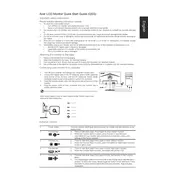
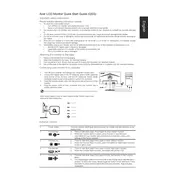
To enable FreeSync, access the monitor's OSD (On-Screen Display) menu by pressing the menu button on the monitor. Navigate to the "Gaming" section and toggle the FreeSync option to 'On'. Ensure your graphics card supports FreeSync and the feature is enabled in your GPU settings.
Optimal color settings can vary based on personal preference and environment. However, a good starting point is to set the brightness to 50, contrast to 50, and choose the sRGB color profile in the OSD menu for accurate color reproduction.
Flickering can often be resolved by ensuring that your cables are securely connected and not damaged. Additionally, check that FreeSync is properly configured, and try lowering the refresh rate in your computer's display settings if the issue persists.
First, verify that the power cable is properly connected to both the monitor and the power outlet. Try using a different power outlet or cable if possible. If the monitor still does not turn on, it may require servicing.
Connect the monitor to your computer using the HDMI or DisplayPort cable that came with the monitor. Ensure the correct input source is selected in the monitor's OSD menu.
To adjust the refresh rate, go to your computer's display settings. On Windows, right-click on the desktop, select 'Display settings', then 'Advanced display settings', and choose the desired refresh rate under 'Refresh rate'.
To clean the screen, use a soft, lint-free cloth slightly dampened with water or a screen cleaning solution. Gently wipe the screen in a circular motion. Avoid using paper towels or abrasive materials.
Press the menu button located on the bottom bezel of the monitor. Use the directional buttons to navigate through the OSD menu options.
Yes, the Acer Nitro XV270P is VESA mount compatible. You will need a 100x100mm VESA mounting bracket to attach it to a wall or a compatible monitor arm.
Monitor firmware updates are typically provided by Acer through their support website. If an update is available, download the update file and follow the instructions provided to install it via a USB or other connection method.