Acer Nitro VG1 VG281K Quick Start Guide
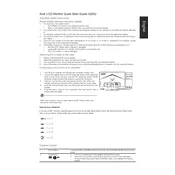
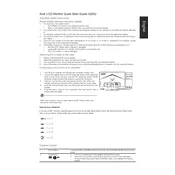
To set up your Acer Nitro VG281K monitor, connect it to your computer using the HDMI or DisplayPort cable. Adjust the monitor's position for comfortable viewing and ensure the resolution is set to 3840x2160 in your operating system's display settings for optimal quality. Use the monitor's OSD (On-Screen Display) to fine-tune brightness, contrast, and color settings.
Check if the power cable is securely connected to both the monitor and the power outlet. Ensure the power outlet is working by testing it with another device. If the monitor still won't turn on, try using a different power cable or contact Acer support for further assistance.
Screen flickering can often be resolved by checking the cable connections and ensuring they are secure. Update your graphics driver to the latest version and try adjusting the refresh rate in your display settings. If the issue persists, test the monitor with a different computer to rule out hardware issues.
Turn off the monitor and unplug it. Use a microfiber cloth slightly dampened with water or a monitor cleaning solution. Gently wipe the screen in circular motions, avoiding excessive pressure. Never spray liquid directly onto the screen.
Ensure that the audio cable is connected if you're using HDMI or DisplayPort. Check the volume settings on both the monitor and your computer. Make sure the correct playback device is selected in your computer's sound settings. If the issue remains, test the monitor with another device.
Ensure that your graphics card supports HDR and that you are using an HDMI 2.0 or DisplayPort 1.4 cable. Go to your computer's display settings and enable HDR. You may also need to enable HDR in the monitor's OSD menu under the display settings.
Check if the video cable is properly connected to both your computer and the monitor. Verify that the correct input source is selected in the monitor's OSD. Try using a different cable or port, and ensure your computer's graphics settings are set to output to the monitor.
Access the monitor's OSD by pressing the menu button. Navigate to the color settings menu where you can adjust brightness, contrast, and color temperature. For more precise calibration, use a color calibration tool or software.
Check Acer's official website or support page for any available firmware updates. Follow the provided instructions, which typically involve downloading the firmware file and applying it through a USB connection or via the monitor's OSD menu.
The Acer Nitro VG281K monitor has multiple input ports, including HDMI and DisplayPort. Connect each device to a different port and switch between them using the input source option in the monitor's OSD menu.