Acer Nitro VG1 VG271Z Quick Start Guide
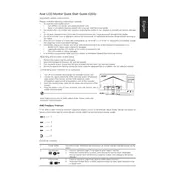
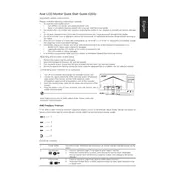
To enable FreeSync, ensure that your graphics card supports FreeSync. Access the monitor's on-screen display (OSD) menu by pressing the menu button on the monitor. Navigate to the "Gaming" section and toggle the FreeSync option to "On". Ensure it's also enabled in your graphic card's control panel.
Check if the power cable is securely connected to both the monitor and the power outlet. Verify that the power outlet is functioning by testing with another device. Try pressing the power button on the monitor. If the issue persists, consider contacting Acer support.
Access the monitor's OSD menu by pressing the menu button. Navigate to the "Color" section where you can adjust settings such as brightness, contrast, and color temperature to your preference.
Yes, the Acer Nitro VG271Z is VESA mount compatible. You will need a VESA mounting kit (100x100mm) to wall mount the monitor. Ensure the mount can support the monitor's weight.
The Acer Nitro VG271Z supports a refresh rate of up to 165Hz. Ensure your graphics card and connection type (DisplayPort recommended) support this refresh rate for optimal performance.
Acer monitors typically do not have user-upgradable firmware. However, check Acer's official website or support for any specific updates or instructions.
Ensure the audio cable is connected if using an analog connection. Check the volume settings in the monitor's OSD menu and on your computer. If using HDMI, ensure audio output is set to the monitor in your system settings.
Use the Blue Light Shield feature found in the monitor's OSD menu under "Settings". Adjust brightness and contrast to comfortable levels and consider using the monitor's ergonomic tilt feature to align it with your eye level.
Flickering could be due to an incompatible refresh rate setting. Ensure the monitor's refresh rate is set to a supported level (preferably 165Hz). Check your cables and connections, and ensure drivers for your graphics card are up to date.
Turn off the monitor and unplug it. Use a microfiber cloth slightly dampened with water or a screen cleaner. Gently wipe the screen in a circular motion, avoiding any excess moisture. Avoid using any harsh chemicals.