Acer Nitro VG0 VG270P Quick Start Guide
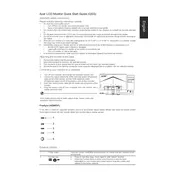
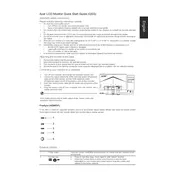
To adjust the refresh rate, right-click on the desktop, select Display settings, scroll down to Advanced display settings, and choose the desired refresh rate under the Refresh rate section. Ensure your graphics card supports the selected rate.
First, check the power connection and ensure the power cable is securely connected. Try a different power outlet. If the issue persists, perform a factory reset by accessing the monitor's on-screen display (OSD) menu.
Access the monitor's OSD menu and navigate to the Color settings. Adjust the brightness, contrast, and color temperature to your preference. For gaming, you might want to use the Game mode preset, which enhances visual performance.
Ensure the video cable is connected securely between the monitor and the computer. Check that the input source on the monitor matches the port you are using (HDMI/DisplayPort). Restart both the monitor and the computer.
To perform a factory reset, press the menu button on the monitor, navigate to the OSD menu, and find the Reset option. Confirm the reset to restore factory settings.
Yes, the Acer Nitro VG270P is VESA mount compatible. Use a VESA 100x100mm wall mount bracket to install the monitor on a wall. Ensure the mount can support the monitor's weight.
Check if the refresh rate is set correctly in your display settings. Ensure all cables are securely attached and not damaged. Updating graphics card drivers can also help resolve flickering issues.
To enable FreeSync, access the OSD menu, navigate to the Gaming section, and turn on FreeSync. Ensure your graphics card supports FreeSync and that the feature is enabled in your graphics card settings.
Use a microfiber cloth slightly dampened with water to gently wipe the screen. Avoid using harsh chemicals or rough materials. For the monitor body, a dry cloth is adequate.
Check the Acer support website for the latest firmware updates. Follow the provided instructions carefully, which usually involve downloading the firmware to a USB drive and using the monitor's OSD menu to update.