Acer Nitro KG2 XV282KKV Quick Start Guide
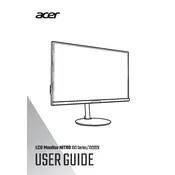
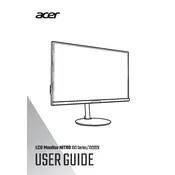
To adjust the screen resolution, go to your computer's Display Settings. Under Resolution, select the desired option. Ensure it matches the native resolution of 3840 x 2160 for optimal display quality.
Check the power cable connections and ensure the monitor is plugged in. Verify that the power outlet is working. If the monitor still does not turn on, try a different power cable or contact Acer support.
To enable HDR, navigate to the monitor's OSD menu, select 'Picture', and then 'HDR mode'. Ensure your content and graphics card support HDR. You may also need to enable HDR in your operating system's display settings.
For gaming, set the refresh rate to 144Hz for smoother gameplay. Adjust this in your graphics card settings and confirm it in Windows' display settings under 'Advanced display settings'.
Visit Acer's official website to download the latest firmware. Follow the included instructions for installation, which typically involves using a USB stick to transfer the update to the monitor.
Check your power settings on both the monitor and your computer. In the monitor's OSD menu, disable any sleep or power-saving modes. Adjust your computer's power settings to prevent sleep when inactive.
Ensure the video cable is securely connected and not damaged. Try using a different cable or port. Update your graphics drivers and check if the refresh rate is set correctly to the monitor's supported range.
For optimal color accuracy, use the monitor's OSD to adjust settings. Start with the preset modes like sRGB for general use. Fine-tune brightness, contrast, and color temperature based on your preference and environment.
Use the available HDMI and DisplayPort inputs to connect multiple devices. Switch between connected devices using the input selection in the monitor's OSD menu.
Yes, the monitor supports VESA mounting. Use a compatible wall mount with the VESA pattern 100x100mm. Ensure the mount can support the monitor's weight and follow the installation instructions carefully.