Acer Nitro KG2 KG282K Quick Start Guide
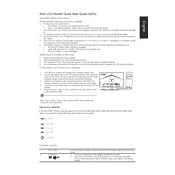
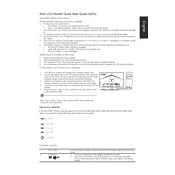
To adjust the screen resolution, right-click on your desktop, select "Display settings," and choose the resolution under the "Display resolution" dropdown that matches the native 3840x2160 for optimal performance.
Ensure the monitor is powered on and check that the display cable is securely connected to both the monitor and the computer. Try a different cable or port if the issue persists.
To enable HDR, go to "Display settings" on your PC, scroll to the "Windows HD Color" section, and toggle the "Use HDR" switch to 'On'. Ensure that HDR-compatible content and a compatible graphics card are used.
Turn off the monitor and use a soft, dry cloth to gently wipe the screen. For stubborn smudges, slightly dampen the cloth with water or a screen cleaner, ensuring not to let any liquid seep into the monitor edges.
Press the joystick button located at the back of the monitor to open the OSD menu. Use the joystick to navigate through the settings and make adjustments as needed.
This message appears if the monitor is not receiving input from the source. Check the connection between the monitor and the computer, ensure the correct input source is selected in the OSD menu, and verify the computer is powered on.
Yes, the Acer Nitro KG282K is VESA mount compatible with a 100x100mm pattern. Ensure you use a compatible wall mount kit and follow the installation instructions carefully.
Enable the Blue Light Shield feature from the OSD menu, which reduces blue light emissions. You can also use the "Low Dimming" feature to adjust brightness to a comfortable level.
Currently, the Acer Nitro KG282K does not support user-initiated firmware updates. Check Acer's official website for any official updates or instructions.
The monitor doesn’t have built-in speakers. However, you can connect external speakers to your computer’s audio output. If your graphics card supports audio over HDMI, ensure it is enabled in the sound settings.