Acer Nitro ED2 ED242QR Quick Start Guide
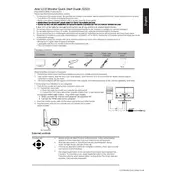
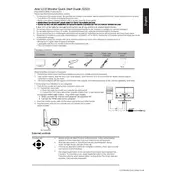
To adjust the screen brightness, press the menu button located on the monitor, navigate to the 'Picture' settings, and adjust the 'Brightness' slider to your preference.
Ensure that the monitor is properly connected to the power source and the computer. Check the cable connections and verify that the correct input source is selected in the monitor settings.
To enable FreeSync, access the monitor's OSD menu, navigate to the 'Gaming' section, and turn on the FreeSync option. Ensure that your graphics card supports FreeSync and that it is enabled in your graphics settings.
Yes, the Acer Nitro ED2 ED242QR Monitor is VESA mount compatible. You can use a VESA mount with a 100x100mm pattern to wall-mount the monitor.
To reset the monitor to factory settings, open the OSD menu, go to 'System' settings, and select 'Reset' to restore the default configuration.
The recommended resolution for the Acer Nitro ED2 ED242QR Monitor is 1920x1080 pixels at 75Hz for optimal display performance.
To reduce eye strain, enable the 'Blue Light Shield' feature in the monitor's OSD menu, which reduces blue light emission. Additionally, take regular breaks and ensure proper lighting in your environment.
Check the video cable for any damage and ensure it's securely connected. Try using a different cable or port. Also, make sure the refresh rate is set correctly in your display settings.
Turn off the monitor and unplug it. Use a soft, lint-free cloth slightly dampened with water to gently wipe the screen. Avoid using any harsh chemicals or abrasive materials.
The monitor does not have built-in speakers, but you can connect external speakers directly to your computer's audio output for sound.