Acer ET2 ET322QKC Quick Start Guide
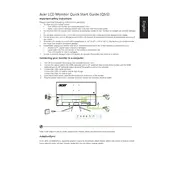
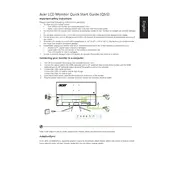
To adjust the screen resolution, right-click on your desktop, select 'Display settings', and choose the desired resolution from the 'Resolution' dropdown menu. Ensure it is set to the recommended 2560 x 1440 for optimal display performance.
A "No Signal" message usually indicates that the monitor is not detecting an input signal. Check that the cable is properly connected to both the monitor and the computer. Additionally, ensure that your computer is powered on and that the correct input source is selected on the monitor.
To enable Blue Light Shield, press the menu button on the monitor, navigate to the 'Settings' menu, and select 'Blue Light Shield'. From there, you can choose the desired level to reduce blue light emission.
To calibrate the colors, access the monitor's OSD (On-Screen Display) menu, navigate to the 'Color' settings, and adjust the RGB values accordingly. You can also use color calibration software for more precise adjustments.
The Acer ET322QKC Monitor does not have built-in audio output ports for external speakers. You will need to connect speakers directly to your computer's audio output jack.
If you notice dead pixels, try using pixel fixing software that rapidly changes colors to stimulate the pixels. If the issue persists, contact Acer support for assistance, as it may require professional repair or replacement.
Monitor firmware updates are not typically user-serviceable. Check the Acer support website for any available updates or contact customer support for guidance on whether a firmware update is necessary.
To clean the screen, gently wipe it with a soft, lint-free cloth slightly dampened with water or a 70% isopropyl alcohol solution. Avoid using paper towels, as they can scratch the screen.
Yes, the Acer ET322QKC Monitor is VESA mount compatible. You will need a VESA mounting bracket (100x100mm) to securely attach the monitor to the wall. Ensure the wall mount can support the weight of the monitor.
To reset the monitor to factory settings, press the menu button, navigate to the 'Settings' menu, and select 'Reset'. Confirm the reset to restore the monitor to its original factory settings.