Acer EH3 EH273 Quick Start Guide
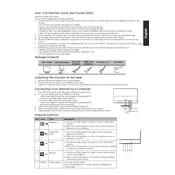
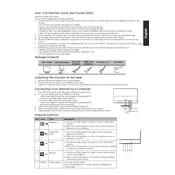
To adjust the brightness on your Acer EH3 EH273 monitor, press the menu button located on the monitor. Navigate to the 'Picture' settings, and use the arrow buttons to adjust the brightness level according to your preference.
If your monitor is not displaying any image, first check if the monitor is properly connected to the power source and the computer. Ensure that the input source on the monitor is set correctly. If the problem persists, try connecting the monitor to another device or using a different cable to rule out connectivity issues.
To enable the blue light filter, press the menu button on the monitor, navigate to the 'Settings' menu, and select 'Blue Light'. Adjust the level to reduce the blue light emitted by the screen.
The recommended resolution for the Acer EH3 EH273 monitor is 1920x1080 pixels, also known as Full HD.
To clean your monitor screen, turn off the monitor and unplug it. Use a soft, lint-free cloth slightly dampened with water to gently wipe the screen. Avoid using any harsh chemicals or abrasive materials.
To reset your monitor to factory settings, press the menu button, navigate to the 'Settings' menu, and select 'Reset'. Confirm the reset to restore default settings.
The Acer EH3 EH273 monitor does not have built-in speakers. You will need to connect external speakers or headphones to your computer to hear sound.
You can adjust the screen position by using the monitor’s on-screen display (OSD) menu. Go to the 'Position' settings and use the arrow buttons to adjust the horizontal and vertical position of the screen.
If your screen is flickering, ensure that the cable connections are secure and the correct refresh rate is set. You can also try updating the graphics driver or using a different cable to see if the issue persists.
To change the OSD language, press the menu button, navigate to the 'Settings' menu, and select 'Language'. Choose your preferred language from the list.