Acer ConceptD CP1 CP1271 V Quick Start Guide
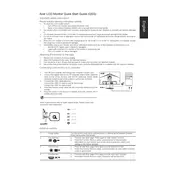
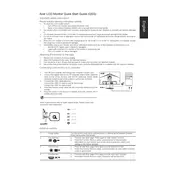
To calibrate the color settings, access the monitor's OSD (On-Screen Display) menu, navigate to the 'Color' section, and use the built-in color calibration tools. Alternatively, you can use third-party calibration software for more precise adjustments.
First, ensure the power cable is securely connected to both the monitor and the power outlet. Check that the power outlet is functioning by testing it with another device. If the problem persists, try using a different power cable or contact Acer support for further assistance.
Use a USB-C to DisplayPort or USB-C to HDMI adapter to connect your MacBook Pro to the monitor. Once connected, go to System Preferences > Displays on your MacBook and configure the display settings according to your preference.
The recommended resolution is 1920x1080 with a refresh rate of 144Hz for optimal performance. Ensure your graphics card supports these settings for the best experience.
To update the firmware, visit the Acer support website and download the latest firmware for your monitor model. Follow the provided instructions, which typically involve connecting the monitor to your PC via USB and running the firmware update tool.
Ensure that the monitor's volume is not muted and is turned up. Check if the audio source is correctly selected in the OSD menu. Also, make sure the audio cable is connected properly if using an analog connection or check the audio settings on your computer if using HDMI.
To enable HDR, access the OSD menu and navigate to the 'Picture' settings. Enable the HDR option. Ensure that your content supports HDR and that your graphics card settings are configured to output HDR content.
Check the cable connections to ensure they are secure. Try using a different cable or port. Update your graphics drivers to the latest version. If the issue persists, reset the monitor settings to factory defaults via the OSD menu.
Turn off the monitor and unplug it from the power source. Use a soft, lint-free cloth slightly dampened with water or a screen-cleaning solution. Gently wipe the screen in circular motions to avoid streaks. Avoid using paper towels or rough cloths that can scratch the screen.
To adjust the height, hold the base of the monitor stand and gently lift or lower the screen to the desired height. For tilt adjustment, hold the sides of the monitor and tilt it forward or backward until you achieve the preferred angle. Ensure the stand is stable after adjustments.