Acer ConceptD CM3 CM3271K Quick Start Guide
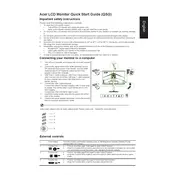
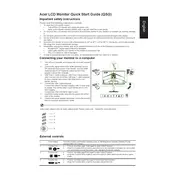
To calibrate the color settings, use the built-in OSD (On-Screen Display) menu. Navigate to 'Color' settings and adjust the brightness, contrast, and color temperature. For professional calibration, consider using a calibration device and software.
First, check the power cable and ensure the monitor is turned on. Verify the video cable is securely connected to both the monitor and the computer. Try using a different cable or port to rule out a faulty connection.
Go to your computer's display settings, select 'Advanced display settings,' and choose the Acer ConceptD CM3 CM3271K monitor. From there, you can adjust the refresh rate according to the monitor's specifications.
Keep the monitor clean by using a microfiber cloth to wipe the screen gently. Avoid using harsh chemicals. Ensure proper ventilation around the monitor to prevent overheating and regularly check cables for wear or damage.
Yes, the Acer ConceptD CM3 CM3271K monitor can be used for gaming. It supports a 4K resolution and has a decent refresh rate, but it is primarily designed for creative professionals, so there might be better options specifically optimized for gaming.
Ensure your graphics card supports HDR. In Windows, go to 'Settings' > 'System' > 'Display' and switch on 'HDR and WCG.' Adjust settings within the OSD menu of the monitor for optimal HDR performance.
Flickering can be caused by an outdated graphics driver or incorrect refresh rate settings. Update your graphics driver and ensure the refresh rate is set to the optimal frequency in the display settings.
The monitor has multiple input ports such as HDMI and DisplayPort. You can connect different devices to these ports and switch between them using the input selection option in the OSD menu.
Position the monitor at eye level and at least an arm's length away. Tilt the screen slightly backward and ensure it's centered with your seating position to reduce neck and eye strain.
Check Acer's official website for any available firmware updates. Follow the instructions provided to download and install the firmware. Typically, this involves using a USB drive or a direct connection to your PC.