Acer CB2 CBA242Y Quick Start Guide
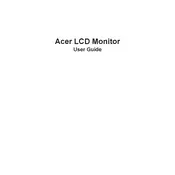
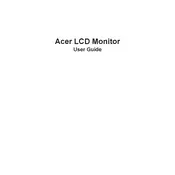
To adjust the brightness on your Acer CB2 CBA242Y monitor, press the menu button on the monitor's bezel to open the OSD (On-Screen Display) menu. Use the arrow buttons to navigate to the 'Brightness' option, and adjust it to your preference using the '+' or '-' buttons.
If your Acer CB2 CBA242Y monitor is not displaying anything, ensure that all cables are securely connected. Check if the monitor is powered on and that the correct input source is selected. If the problem persists, try connecting the monitor to a different computer to rule out a graphics card issue.
To enable the blue light filter on the Acer CB2 CBA242Y monitor, access the OSD menu by pressing the menu button. Navigate to the 'Blue Light' option and select the level of reduction you prefer. This helps reduce eye strain during extended use.
The recommended resolution for optimal display on the Acer CB2 CBA242Y monitor is 1920x1080 pixels, also known as Full HD. This resolution ensures the best clarity and performance from the monitor.
To clean the screen of your Acer CB2 CBA242Y monitor, turn off the monitor and unplug it. Use a microfiber cloth slightly dampened with water or a screen-cleaning solution. Gently wipe the screen, avoiding any pressure to prevent damage.
The Acer CB2 CBA242Y monitor is VESA mount compatible. To mount it on a wall, ensure you have a VESA-compatible wall mount kit. Follow the instructions provided with the kit and secure the monitor using the correct screws and brackets.
If the colors on your Acer CB2 CBA242Y monitor appear distorted, access the OSD menu and navigate to the 'Color Settings'. You can reset to default settings or manually adjust the color balance. Also, ensure that your graphics card settings are correctly configured.
To connect external speakers to the Acer CB2 CBA242Y monitor, use the audio output jack located at the back of the monitor. Plug your speaker’s cable into this jack and ensure the audio settings on your computer are configured to output sound through the monitor.
To update the firmware of the Acer CB2 CBA242Y monitor, visit the Acer support website to check if a firmware update is available. Follow the instructions provided to download and install the update, if applicable. Ensure the monitor is properly connected to your PC during this process.
The Acer CB2 CBA242Y monitor has a response time of 1ms VRB (Visual Response Boost), which is ideal for gaming. A lower response time reduces motion blur and ghosting, providing smoother visual performance during fast-paced games.