Acer CB2 CB242Y A Quick Start Guide
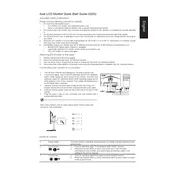
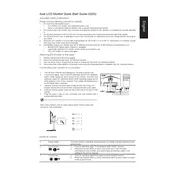
To adjust the brightness and contrast, press the menu button on your monitor to open the on-screen display (OSD) menu. Navigate to the 'Picture' section, where you'll find options to adjust both brightness and contrast.
First, check all cable connections to ensure they are secure. Make sure the monitor is turned on and the correct input source is selected. If the issue persists, try connecting the monitor to another device to determine if the issue is with the monitor or the original device.
To enable the blue light filter, open the OSD menu and navigate to the 'Settings' or 'Blue Light' section. From there, you can adjust the blue light settings to your preference.
Ensure that the audio cable is properly connected if using an analog connection. Check the monitor's volume settings in the OSD menu. Additionally, ensure that the audio output on your computer is set to the monitor.
Turn off the monitor and unplug it. Use a microfiber cloth lightly dampened with water or a screen cleaning solution to gently wipe the surface of the screen. Avoid using paper towels or rough fabrics as they can scratch the screen.
Yes, the Acer CB2 CB242Y A Monitor is compatible with VESA mounts. Ensure that you use a 100x100mm VESA mount and follow the instructions provided with your mounting kit for installation.
The recommended resolution is 1920x1080 at 75Hz for optimal performance. Ensure your graphics card supports this configuration for the best viewing experience.
To reset the monitor to factory settings, open the OSD menu, navigate to the 'Settings' section, and select 'Reset' or 'Factory Reset' option to restore default settings.
If you notice dead pixels, try running a pixel repair program to see if it resolves the issue. If the problem persists and affects usage, contact Acer customer support for further assistance or warranty service.
Monitor firmware updates are rare. However, if an update is necessary, visit Acer's official website and download the latest firmware update and installation instructions specific to your model.