Yamaha YSP-1000 Owner's Manual
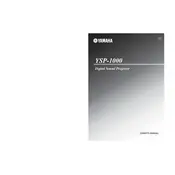
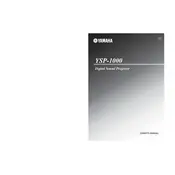
To connect your Yamaha YSP-1000 to a TV, use an optical digital cable or an HDMI cable if your TV supports it. Connect the cable from the TV's audio output to the corresponding input on the YSP-1000.
First, check all cable connections and ensure they are secure. Then, verify that the correct input source is selected. Also, make sure the volume is turned up and not muted.
To perform a factory reset, turn off the YSP-1000. Press and hold the 'Power' button while pressing the 'Input' button simultaneously until the display shows 'RESET'. Release the buttons to reset the system.
Place the YSP-1000 in the center of the room, at ear level, and ensure there are minimal obstructions around it. This allows the sound beams to reflect off the walls effectively for better surround sound.
Visit the Yamaha website to download the latest firmware update. Follow the instructions provided, which usually involve transferring the update to a USB drive and connecting it to the YSP-1000. Then, follow the on-screen prompts to complete the update.
This could be due to an energy-saving feature. Check the auto-standby settings in the menu and disable it if you prefer the device to stay on. Also, ensure the ventilation around the unit is adequate to prevent overheating.
Yes, the Yamaha YSP-1000 has a subwoofer output. You can connect an external subwoofer using an RCA cable to enhance the bass performance of your sound system.
Use the IntelliBeam auto calibration feature. Connect the supplied microphone to the YSP-1000, place it at your listening position, and follow the on-screen instructions to calibrate the sound system for optimal performance in your room.
Ensure the remote has fresh batteries and is pointed directly at the sensor on the YSP-1000. Obstructions, bright lighting, or interference from other electronic devices can also affect remote functionality.
The Yamaha YSP-1000 does not natively support Bluetooth. To enable Bluetooth, you need to use an external Bluetooth adapter connected to one of the audio inputs.