Yamaha YPR-50 Owner's Manual
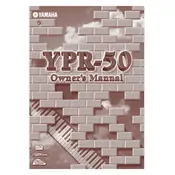
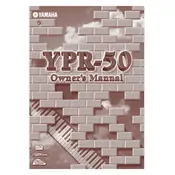
To perform a factory reset on your Yamaha YPR-50, turn off the keyboard, hold down the highest white key, and turn the power back on while holding the key. This will reset the instrument to its factory settings.
If the keys are unresponsive, first ensure the keyboard is properly connected to a power source. If the issue persists, try resetting the keyboard. If the problem continues, it may require professional servicing.
To amplify the sound, you can connect the YPR-50 to external speakers or an amplifier using the headphone output jack located on the back of the keyboard. Ensure you use an appropriate cable for connection.
If your YPR-50 is not turning on, check the power cable and ensure it is securely connected. Try a different power outlet or test the cable with another device. If it still doesn't turn on, the internal fuse might need replacing or it may need servicing.
To connect your YPR-50 to a computer for MIDI, you will need a MIDI interface. Connect the MIDI OUT on the keyboard to the MIDI IN on the interface, and connect the interface to your computer via USB. Install any necessary drivers for the interface.
Routinely dust the keyboard with a soft, dry cloth to prevent dust buildup. Avoid using harsh chemicals on the keys. Check all connections and cables regularly for signs of wear or damage.
Yes, you can use headphones with your YPR-50 by plugging them into the headphone jack located on the back of the keyboard. This will allow you to practice quietly without disturbing others.
To change the voice settings, press the "Voice" button and use the number keys to select the desired voice. Refer to the manual for a list of available voices and their corresponding numbers.
If the sound quality is poor, make sure the keyboard is not too close to other electronic devices, which can cause interference. Check the condition of the speakers and connections. If the problem persists, consider getting the unit serviced.
To record music, connect the keyboard's headphone output to an external recording device using an appropriate cable. You may need an adapter to convert the 1/4-inch jack to a suitable input for the recording device.