Yamaha YFP-70 Owner's Manual
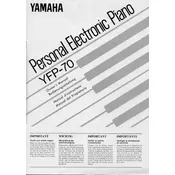
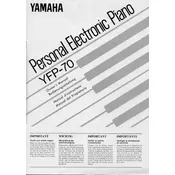
To perform a factory reset on the Yamaha YFP-70, turn off the keyboard, then hold down the highest white key while turning it back on. This will reset all settings to their factory defaults.
First, check that the volume is turned up and that headphones are not plugged in. Ensure the power adapter is correctly connected. If the issue persists, try a factory reset.
Use a soft, damp cloth with a mild soap solution to clean the keys. Avoid using any harsh chemicals or excessive water. Dry the keys thoroughly with a clean cloth.
Ensure the pedal connectors are clean and securely plugged in. Regularly check for wear and tear, and if the pedal becomes unresponsive, consider replacing it.
Yes, you can connect your Yamaha YFP-70 to a computer using a MIDI interface. This allows you to record and edit your performances using digital audio workstation (DAW) software.
Check if any debris is obstructing the key movement. If key response is irregular, consider servicing the keyboard, as it may involve internal component issues.
Refer to the user manual for instructions on adjusting touch sensitivity. Typically, this setting can be adjusted through the function menu on the keyboard.
Yes, you can use headphones with the Yamaha YFP-70. Simply plug them into the headphone jack to practice silently without disturbing others.
Store the Yamaha YFP-70 in a cool, dry place, away from direct sunlight and moisture. Cover it with a dust cover to protect it from dust and debris.
Check the power adapter and outlet for connectivity. Ensure the power switch is on. If the problem persists, try using a different power source or adapter.