Yamaha YDP-121 Owner's Manual
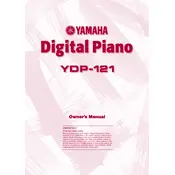
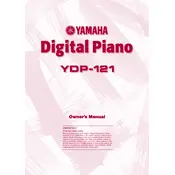
To connect headphones to your Yamaha YDP-121, locate the headphone jack on the front left of the piano. Plug your headphones into the jack for private listening.
First, ensure that the volume is turned up and the piano is not in a split or dual mode that might limit sound to certain keys. If the issue persists, it may require technical servicing.
The Yamaha YDP-121 has a touch sensitivity feature that can be adjusted by pressing the 'Function' button followed by the appropriate key combination as detailed in the manual.
Use a soft, damp cloth to gently wipe the keys. Avoid using any harsh chemicals or excessive moisture to prevent damage.
To record a performance, use the built-in recording function by pressing the 'Record' button, playing your piece, and then pressing 'Stop' to save. Consult the manual for detailed instructions.
Ensure the pedal is properly connected to the pedal jack. If connected correctly and the issue persists, check for any damage or consult a technician.
To change the voice settings, press the 'Voice' button and use the keys to select the desired sound according to the voice list provided in the manual.
Yes, you can transpose the keyboard by using the 'Function' button in combination with specific keys to shift the pitch up or down. Refer to the user manual for exact key combinations.
Regular maintenance is recommended every 1-2 years to ensure optimal performance. However, frequency may vary based on usage and environmental conditions.
Check to ensure the power cord is securely plugged into both the piano and the power outlet. Verify the outlet is working by testing another device. If the problem continues, seek professional repair services.