Yamaha WX-010 Instruction Manual
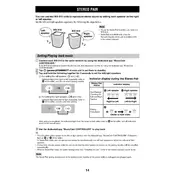
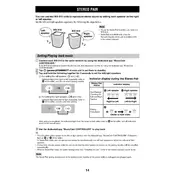
To connect the Yamaha WX-010 to a Wi-Fi network, use the MusicCast app. Open the app, select "Add New Device," and follow the on-screen instructions to connect the speaker to your network.
Ensure the speaker is in Bluetooth pairing mode by pressing and holding the Bluetooth button until the indicator flashes. Make sure Bluetooth is enabled on your device and select the WX-010 from the list of available devices.
To reset the WX-010 to factory settings, press and hold the Power and Volume (-) buttons simultaneously for about 10 seconds until the unit powers off. Release the buttons and turn the speaker back on.
The Yamaha WX-010 supports several audio formats including MP3, WMA, MPEG4 AAC, Apple Lossless, WAV, and FLAC.
To perform a firmware update, connect the WX-010 to the internet and use the MusicCast app. The app will notify you if an update is available and guide you through the installation process.
Yes, you can pair two WX-010 speakers for stereo sound. Use the MusicCast app to select the speakers and enable the stereo pairing option.
Check if the speaker is muted or if the volume is too low. Verify that the correct input source is selected and ensure all cables and connections are secure. Restart the speaker and your audio source if necessary.
To connect the WX-010 to a TV, you can use a Bluetooth connection if the TV supports it. Alternatively, use an auxiliary cable to connect the TV's audio output to the WX-010's input.
To clean the WX-010, use a soft, dry cloth to wipe the exterior. Avoid using water or cleaning solutions. Regularly check and clean any dust from the speaker grille to maintain sound quality.
Yes, the WX-010 can be used with voice control by connecting it to a compatible device with a voice assistant, such as Amazon Alexa or Google Assistant, through the MusicCast app.