Yamaha VS-10 Owner's Manual
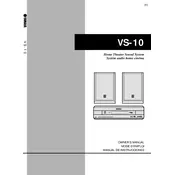
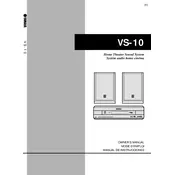
To connect the Yamaha VS-10 Sound System to a TV, use an HDMI cable if your TV supports HDMI ARC (Audio Return Channel). Connect one end of the HDMI cable to the HDMI ARC port on your TV and the other end to the HDMI OUT port on the VS-10. Ensure that HDMI ARC is enabled in the TV's settings.
First, check if the sound system is powered on and the volume is turned up. Ensure all cables are securely connected. Verify that the correct input source is selected on the VS-10. If using external devices, make sure they are not muted and are functioning properly.
Yes, the Yamaha VS-10 supports Bluetooth streaming. To pair a device, enable Bluetooth on your device, select the VS-10 from the list of available devices, and confirm the pairing. Ensure the VS-10 is in Bluetooth mode.
To perform a factory reset, turn off the sound system. Then, press and hold the Power and Volume Down buttons simultaneously for about 10 seconds until the system restarts. This will reset the VS-10 to its default settings.
To clean the Yamaha VS-10, use a soft, dry cloth to wipe the exterior surfaces. Avoid using harsh chemicals or abrasive materials. Regularly check and remove dust from the speaker grills with a vacuum cleaner or a soft brush.
To enhance bass output, ensure that the Bass Boost feature is enabled in the settings. You may also try repositioning the sound system closer to walls or corners to amplify bass naturally.
Distortion at high volumes may be caused by overdriving the speakers. Try lowering the volume or adjust the equalizer settings to reduce bass and treble. Ensure that the input source is not outputting distorted sound.
Yes, the Yamaha VS-10 can be configured to work with most universal remotes. Refer to the remote's programming guide to find the correct code for Yamaha audio systems, and follow the instructions to pair it with the VS-10.
First, check if the batteries in the remote control need replacement. Ensure there are no obstructions between the remote and the sound system. If the issue persists, try resetting the remote by removing the batteries and pressing all buttons twice before reinserting the batteries.
To update the firmware, connect the VS-10 to the internet via Ethernet or Wi-Fi. Navigate to the settings menu and select 'Firmware Update.' Follow the on-screen instructions to download and install the latest firmware version.